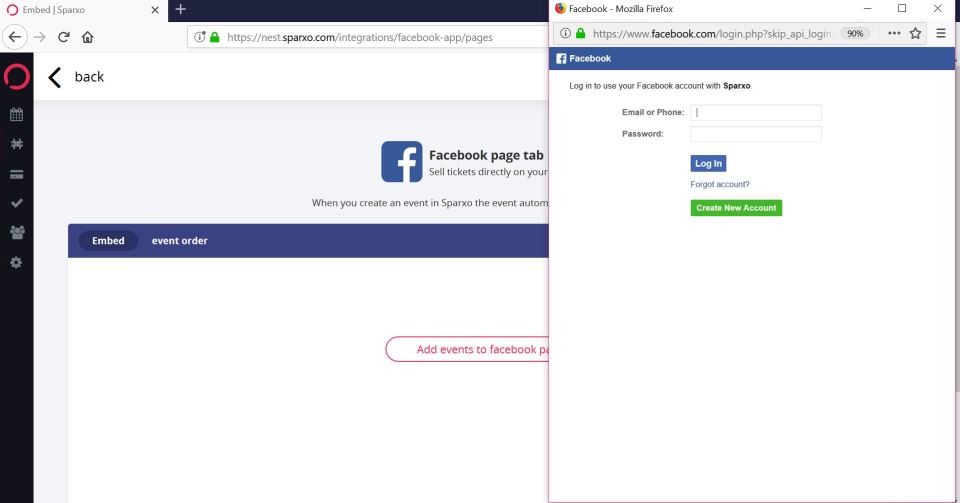Posting Your Event on Facebook
Social media is a necessity in today’s world for event producers to reach their audience and a new audience. We understand how important it is to grow your brand so that your audience will know who you are and where to find you. When it comes to selling tickets on Facebook, the optimal experience with Sparxo will be to install our Facebook application to your Facebook business page.
Using a Facebook Business Page
Once you’ve installed our application to your Facebook business page, you will want to utilize the Facebook URL from your Sparxo dashboard to use as the Ticket URL within the Facebook event you create.
You can locate the Facebook URL by going to Manage > Integration Codes and URLs.

When you create your event on Facebook from your business page, it will give you the option to enter a Ticket URL.
To create an event from your Facebook business page, go to your business page and select the tab “Events” on the bottom left-hand navigation.

Once you select “+Creat Event”, a window will open to ask for the details of your event. If you scroll down, you will see a field for your Ticket URL.

For an optimal experience, where your customer does not leave Facebook, you will want to use the Facebook link displayed in your Sparxo dashboard.
TIP: It is not the same link as opening your Get Tickets! tab. It is different.
TIP: If your customer is on a desktop or laptop, they will stay on Facebook the entire time to check-out. If your customer is on mobile, because there is no way to display a third party application on Facebook to a mobile user or mobile application user, a new tab will open to direct them to the ticket sales. Once they finish their purchase or registration, they will be back to Facebook again.
Using a Facebook Personal Page
We realize that some newer event producers or small brands may not yet have a Facebook business page. We do recommend starting one to generate followers of your brand and brand awareness. To sell tickets on Facebook using a personal page, you can either promote your free Sparxo splash page URL or you can integrate Sparxo to your website and promote your website link.